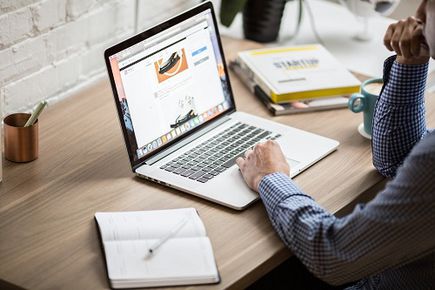
SEO plugins, security plugins, or gallery plugins for WordPress. Choose the best ones for you.
What are plugins?
Plugins are something that made WordPress love millions of users around the world.
The chosen plugin adds a new code to the basic files that WordPress is built from, or it adds brand new files and folders. Plugins allows you to build multifunctional website without the advanced coding skills. For example, using WooCommerce plugin, you can build complex online store on your page.
There are a great variety of free plugins available in your admin panel under Menu – Plugins – Add new. You can choose, for example, from:
-
security plugins,
-
gallery plugins for WordPress,
-
SEO plugins,
-
contact form plugins,
-
social media plugins,
-
backup plugins, and many many more.
10 examples of free WordPress plugins
Check out what the selected plugins can do for your page:
NextGEN Gallery
Adds a WordPress gallery on your site.
Drop Shadow Boxes
Helps to highlight the content through the box with a shadow.
EA Share Count
Adds social media icons to your blog.
Google Authenticator (Two Factor Authentication)
Introduces two-step logging, reducing the risk of breaking the password for your website.
BackupBuddy
Allows you to create real-time backups in case of your page’s data damage or loss.
WP Force SSL
Introduces an encrypted connection between the user and the server (your page). Remember, that having SSL certificate is something that Google appreciates.
Contact Form 7
Adds a simple contact form on your page.
WP Notification Bars
Creates notifications for marketing promotions and custom alerts.
Yoast for SEO
Helps to optimize your page in line with SEO.
Imsanity
Scales the sizes of all files sent to the server, e.g. photos and graphics.
How to install WordPress plugins?
Let’s suppose you want to create a gallery on WordPress. How to install NextGEN Gallery plugin on your page?
-
Log in to your admin panel.
-
Go to Plugins – Add a new one.
-
In the search engine enter NextGEN Gallery and wait for the search results.
-
Click on the button next to the logo and the name of the plugin: Install now.
-
Finished.
Remember to make a backup of all page data before installing the plugin. If there is a bug after the installation, you are the one responsible for the backup. In such cases, the hosting provider has no obligation to provide you with your site data.






