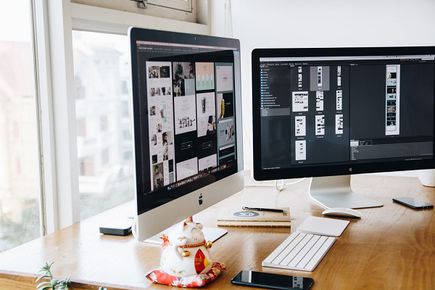What is cutting PSD to WordPress about?
Let's start by explaining what the PSD file is. This is the default file format for Adobe Photoshop. It is a workable file that allows you to create your own designs. However, the project saved in the PSD is a collection of static images. To become elements of an interactive website, you have to export individual elements of the project to HTML, otherwise – cut the PSD to HTML. Then, you can give each HTML element interactive attributes, e.g. links. If the topic of web design, and above all coding, is strange to you, opt for external PSD to HTML services. Are you determined to cut the PSD to WordPress yourself? See how it works.
PSD to WordPress step by step
Cut your design first
PSD to HTML services are literally about cutting. Slice your PSD project and divide it into separate files. To organize your work, first cut the background, then the header and separator, and finally the footer and other elements.
For cutting, use the option Selecting slices or the K keyboard shortcut in Photoshop.
Remember about precision – mistake by one pixel means that your website will look bad. Also, be sure not to overload your page with too large graphics, so optimize the images. Export cut fragments to HTML via the Save for Internet and devices option.
Create a static HTML and CSS template
To do this, create two files:
- index.html
- and Style.css.
On the internet, you will find the software packages you need to create a static HTML and CSS template, for example, Fireworks. Also, follow some basic tutorials like W3Schools. When you have the program and you get to know the basic tutorial, use index.html and Style.css to arrange the cut PSD components the way you want them to look on the page.
Customize your index.html into the WordPress structure
WordPress is written in PHP. For this reason, you need to adapt your index.html to its specific environment. Thanks to this, after loading a theme cut off from PSD to WordPress, it will be compatible with WordPress software, e.g. plugins. What you have to do is break your index.html into WordPress compatible .php files: archive.php, sidebar.php, header.php, footer.php, home.php, page.php, and so on. You can find lots of free tutorials on the Internet to learn how to prepare index.html for WordPress.
Add tags to the theme
At this step, you should add tags to your WordPress theme. Thanks to them, you will add the necessary functionalities to the theme. Check out a list of tags with a description of their attributes: https://codex.wordpress.org/Function_Reference.
Once you've added all the features to the theme, pack its files into one folder, and then place it in the /wp-content/themes/ folder. This folder is located where the WordPress installation files. So, you just cut PSD to WordPress and created your own theme. Congratulations!